One of the great things about the BlackBerry 10
keyboard is that it supports a multi-language setup that allows you to
automatically switch between languages without having to toggle
anything. When the BlackBerry Priv
launched, the BlackBerry 10 keyboard was also ported over, much to
everyone's delight. However, earlier versions of the keyboard did not
allow multi-language support. The December (2015) update to the BlackBerry keyboard app has brought this function to the Priv and if you haven't found out how to set it up, read on below to get set up.
How to set up multi-language support on the BlackBerry Priv
Go to Settings->Language & input->BlackBerry Keyboard Settings->Multi-language keyboards.
Tap the plus (+) icon in the top right corner. Under Supporting Languages, tap the drop-down menu icon. Scroll to the language you want to add and tick the box next to it. You have the option to select up to two languages from the list. Tap OK once you have selected your language preference(s).
You should see your selected languages in the Supported Languages section. Tap Save in the top right-hand corner.
A pop-up will appear asking you to enable the keyboard, tap Enable Now. You should then see the screen below. The top option, under the heading Active input methods will be the keyboard you need turn on. The option will be greyed out, so you first need to toggle Use system language to the off position. Once you do this, you can then tap the toggle switch next to the keyboard language you setup. Make sure it includes the languages you added. Once you've down that, tap the back arrow on the top left.
Go back to Settings>Language & input if the window close following the last step above. Tap Current Keyboard and then select the option which includes all the languages you added.
You should now be setup for multi-language keyboard support.
Thanks to Crackberry for this tutorials...
You can find other tutorials Here

 You Want A Blog Like This?
You Want A Blog Like This?




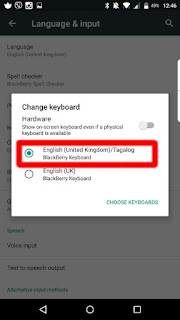
No comments:
Post a Comment